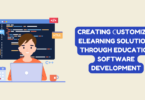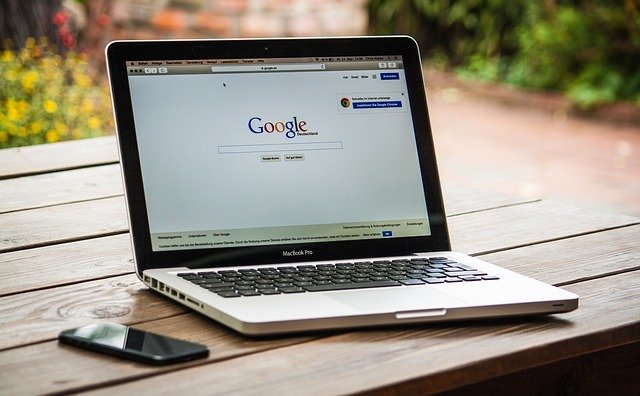
Cleaning, managing, and organizing files on a Mac is one of the most effective ways to prevent it from becoming a sprawling mess. A tidy and decluttered system facilitates Mac users to find and retrieve critical digital files conveniently whenever needed.
As per an article by Forbes, managing and organizing digital files is a top-tier way for users to get their tech life together. There are numerous methods and tactics following which Mac users can smartly organize digital files on their Macs. Here are some of the most helpful ones:
- Use a Cloud Storage Platform for Storing Files
A cloud storage platform allows users to store files online and retrieve them whenever required. This type of online storage service is very popular among the masses. One fine example is iCloud, Apple’s very own cloud storage service.
The iCloud storage service ensures that all important digital files of users are stored and managed efficiently. Moreover, all the stored files remain synced across all of the users’ devices. For example, if an individual owns two or more Macs, uploading files on their iCloud account will facilitate them to access any file from any device.
To enable iCloud Drive, all users need to open the “System Preferences” utility, click on “Apple ID” followed by the “iCloud option,” and check the box present beside the drive option. To upload and sync files, users can click the “Options” button and select all the required files and folders.
- Get Rid of Duplicate Digital Files and Folders
There are instances when certain digital files or folders featuring the same content are present under different drives. Having duplicate files not only occupies more space but also makes it harder for users to efficiently organize their Macs. Therefore, it is important to get rid of duplicate files.
There are two ways following which users can get rid of duplicate files – manually or using a cleaner application. The first method involves users manually finding duplicate files and deleting them, whereas the second involves using a cleaner app like CleanMyMac X and automating the job. The second method is more convenient.
Although deleting duplicate or overwritten files is a good thing for file management and organization, there are times when users accidentally delete an important one. Fortunately, for those wondering how to undo replace file Mac, there are ways to rectify the mistake. For example, users can get the job done using the Time Machine utility. Besides this, they can also recover files from cloud backups.
- Use Tags
Another foolproof tip that can significantly improve the organization of files on Mac is using the native “Tags” feature of macOS. This top-tier feature facilitates users to allot a particular color to a file or folder. Users can use the feature to group files of similar categories together, such as documents, pictures, etc.
Although setting it up takes some time, finding files becomes very easy once the setup is complete. Here are the steps following which users can add tags to files:
Step 1 – Open a new window in Finder.
Step 2 – Select the files or folders you wish to add tags to by right-clicking on them or holding the “Command” key.
Step 3 – After the selection of files, choose a pre-existing tag or make a new one.
- Follow a Particular File-Naming System
Following a specific file-naming system ensures you do not waste time trying to find a particular file or folder on a Mac. Since there are numerous types of file-naming systems readily available, choosing the right one as per your workflow and requirements is a crucial task.
When naming any file or folder on a Mac, you should include:
- The project’s name
- A brief description of the file
- Date
- Version number
- Initials of the user’s name
According to Finder’s view, the files and folders on a Mac are generally organized according to the alphabetical order. Therefore, following tips like inserting dates at the beginning will ensure that all files remain in the chronological order.
- Tag Important Files and Folders as Favorites
If your Mac is filled with tons of files and is highly cluttered, you should consider organizing it in such a way that whenever needed, you are able to easily find essential files. An effective method to achieve it by marking important files and folders as “Favorites”.
Any file or folder you mark as a favorite will get added to the Finder’s Sidebar under the “Favorites” section. Here are the steps following which you can get the job done:
Step 1 – Open a new Finder screen.
Step 2 – Select the folder you wish to tag as a favorite.
Step 3 – Drag it into the sidebar to add it to the “Favorites” section.
Although organizing files is time-consuming, it facilitates users to use their Macs more productively and efficiently. By following the foolproof tips mentioned above, any Mac user can easily organize their device’s files and folders.