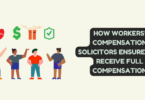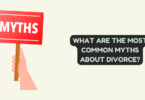Share a post on Instagram with multiple photos or videos
Instagram is a social media platform that has become increasingly popular over the years, and is known for its visual content. With its emphasis on photos and videos, it’s no surprise that Instagram has become a go-to platform for sharing media with friends, family, and followers. Read here about black profile picture on Instagram. In this guide, I will explain how to share a post with multiple photos or videos on Instagram.
Before we dive into the process, it’s worth noting that you can only upload up to 10 photos or videos in a single post. If you have more than 10 media files to share, you’ll need to create a carousel post, which is essentially a post that allows users to swipe through multiple photos or videos.
Here are the steps to share a post with multiple photos or videos on Instagram:
Step 1: Open Instagram To begin, open the Instagram app on your phone. If you don’t have the app installed, you can download it from the App Store (for iOS devices) or Google Play Store (for Android devices).
Step 2: Tap the plus icon At the bottom center of the screen, you will see a plus icon. Tap on this icon to begin creating a new post.
Step 3: Select the photos or videos you want to share After tapping the plus icon, you will be taken to a screen where you can select the photos or videos you want to share. To select multiple photos or videos, tap on the “Select Multiple” option in the bottom right corner of the screen. Then, select the photos or videos you want to include in your post by tapping on them. You can select up to 10 media files.
Step 4: Edit your photos or videos After selecting your photos or videos, you can edit them using Instagram’s built-in editing tools. You can adjust the brightness, contrast, saturation, and other settings to enhance your media files.
Step 5: Rearrange your photos or videos If you want to rearrange the order of your photos or videos, you can tap and hold on a photo or video and drag it to the desired position.
Step 6: Add a caption and location After editing and rearranging your photos or videos, you can add a caption and location to your post. The caption is a short description of your post, and the location is where the photos or videos were taken. To add a caption, tap on the “Write a caption” field at the bottom of the screen. To add a location, tap on “Add Location” and search for the location you want to tag.
Step 7: Share your post Once you’re happy with your post, tap on the “Share” button in the top right corner of the screen. Your post will be shared with your followers, and they will be able to see all of the photos or videos you included in your post.
Creating a carousel post: If you have more than 10 media files to share, you’ll need to create a carousel post. Here’s how to do it:
Step 1: Open Instagram Open the Instagram app on your phone.
Step 2: Tap the plus icon Tap on the plus icon at the bottom center of the screen.
Step 3: Select the first photo or video Select the first photo or video you want to include in your carousel post.
Step 4: Tap on the icon with two squares After selecting your first photo or video, you’ll see an icon with two squares in the bottom right corner of the screen. Tap on this icon to add another photo or video.
Step 5: Select additional photos or videos Select the additional photos or videos you want to include in your carousel post by tapping on them.
Step 6: Edit your photos or videos Edit your photos or videos using Instagram’s built-in editing tools. You can adjust the brightness, contrast, saturation, and other settings to enhance your media files.
Step 7: Rearrange your photos or videos If you want to rearrange the order of your photos or videos, you can tap and hold on a photo or video and drag it to the desired position.
Step 8: Add a caption and location After editing and rearranging your photos or videos, you can add a caption and location to your post. The caption is a short description of your post, and the location is where the photos or videos were taken. To add a caption, tap on the “Write a caption” field at the bottom of the screen. To add a location, tap on “Add Location” and search for the location you want to tag.
Step 9: Share your post Once you’re happy with your carousel post, tap on the “Share” button in the top right corner of the screen. Your post will be shared with your followers, and they will be able to swipe through all of the photos or videos you included in your post.
Tips for creating a great post with multiple photos or videos:
- Use a consistent theme or aesthetic for your photos or videos to create a cohesive post.
- Mix up the types of media you include in your post, such as photos, videos, and boomerangs, to keep things interesting.
- Use Instagram’s editing tools to enhance your photos or videos and make them stand out.
- Use captions to provide context or tell a story about your post.
- Consider using hashtags to help your post get discovered by new audiences.
In conclusion, sharing a post with multiple photos or videos on Instagram is a great way to showcase your visual content and share your experiences with your followers. Whether you’re sharing a series of photos from a recent trip or a collection of videos from a special event, Instagram’s built-in tools make it easy to create a beautiful and engaging post. With these tips and tricks, you’ll be able to create a post that stands out and captures the attention of your followers.