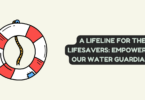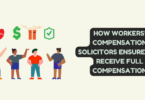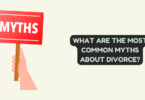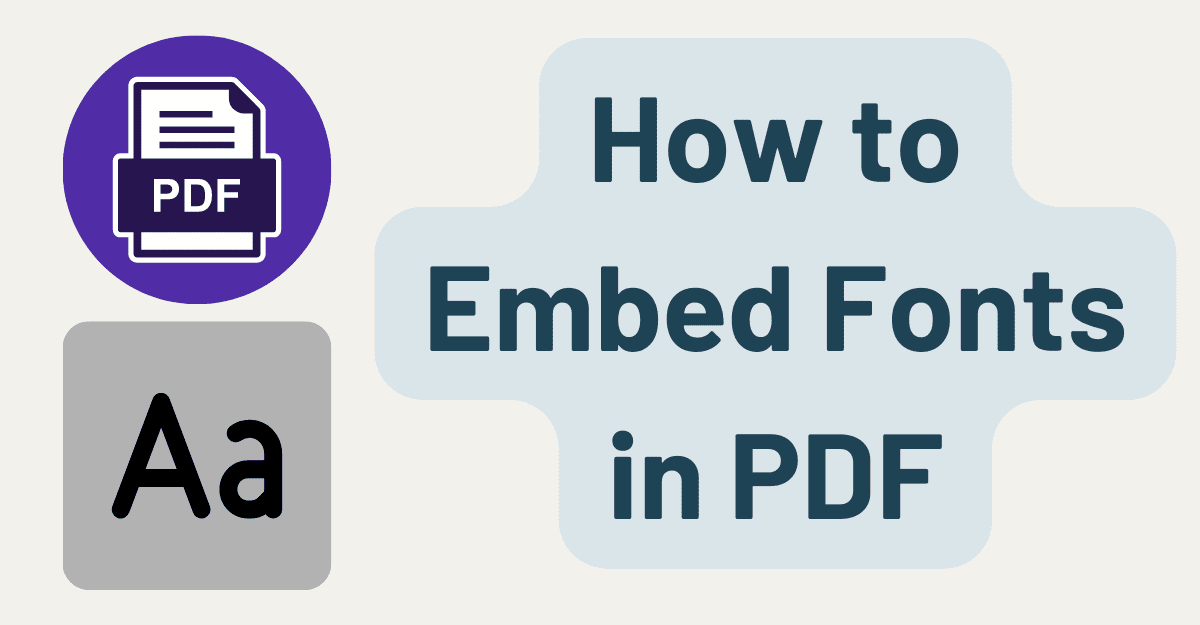
How to Embed Fonts in PDF
Have you ever received a PDF document that looked perfectly designed, only to open it on a different computer and find that the fonts were all messed up? It’s a common frustration faced by many individuals and businesses when sharing or distributing PDF files. The solution lies in embedding fonts in the PDF itself, ensuring that the document retains its intended appearance across various devices and platforms.
In this article, we will guide you through the process of embedding fonts in a PDF, and the best part is, it’s completely free and easy! So, whether you’re a graphic designer, a content creator, or simply someone who wants to share their work flawlessly, let’s dive into the world of font embedding and discover how to achieve professional-looking PDFs.
Benefits of Embedding Fonts in PDF
Embedding fonts in a PDF document offers numerous benefits, enhancing the overall quality and consistency of the file. Here are some key advantages of embedding fonts:
- Preserve Font Integrity: When fonts are embedded in a PDF, the document becomes self-contained. This means that regardless of the device or software used to view the PDF, the fonts will display exactly as intended, maintaining the integrity of the document’s design and typography.
- Maintain Consistent Appearance: By embedding fonts, you ensure that your PDF maintains a consistent appearance across different platforms, operating systems, and devices. This is particularly important when sharing or distributing files, as you want to guarantee that your audience sees your content exactly as you intended it to be seen.
- Eliminate Dependency on System Fonts: Without font embedding, PDFs rely on the fonts installed on the user’s device. If a recipient doesn’t have the specific font used in the document, it may be substituted with a default font, resulting in a significant alteration of the visual presentation. Embedding fonts eliminates this dependency, ensuring that the document looks the same for everyone.
- Improve Portability: When fonts are embedded, the PDF file becomes more portable. It can be shared across different devices, operating systems, or printers without any loss of formatting or font information. This is especially beneficial for professional documents, such as contracts, reports, or presentations, where maintaining a consistent visual identity is crucial.
- Comply with Legal Requirements: In certain cases, such as legal contracts or official documents, it may be necessary to embed fonts to comply with legal or regulatory requirements. Some organizations or institutions have specific guidelines for document formatting, including font usage. Embedding fonts ensures that these requirements are met, avoiding any potential legal or compliance issues.
Overall, embedding fonts in a PDF guarantees that your document looks the way you intended, regardless of where or how it is viewed. It enhances visual consistency, eliminates font-related issues, and ensures that your content retains its professional appearance across various platforms and devices.
How to Embed Fonts in PDF
Are you tired of encountering font-related issues when sharing or distributing your PDF files? Look no further – iTop PDF is here to help! With iTop PDF, embedding fonts in your PDF documents has never been easier. Our user-friendly software provides a seamless and efficient solution for ensuring that your PDFs maintain their intended appearance across different devices and platforms. In this guide, we will walk you through the simple steps to embed fonts using iTop PDF, empowering you to create professional-looking PDFs that leave a lasting impression. Say goodbye to font compatibility woes and let’s dive into the world of font embedding with iTop PDF!
Step 1: Download and Install iTop PDF
Begin by downloading the iTop PDF from our official website. The installation process is quick and straightforward, allowing you to get started in no time. Once installed, launch the application to access its powerful features.
Step 2: Open Your PDF File
Click on the “Open File” button within iTop PDF to import the PDF document you wish to embed fonts into. Browse your computer, select the file, and click “Open.” iTop PDF supports a wide range of PDF file formats, ensuring compatibility with your documents.
Step 3: Access the Font Embedding Options
After opening your PDF file, navigate to the “Fonts” tab in iTop PDF. Here, you will find a comprehensive set of options related to font embedding, giving you full control over how your fonts are embedded in the PDF.
Step 4: Select the Fonts to embed
iTop PDF allows you to choose which fonts you want to embed in your PDF. You can either embed all the fonts used in the document or selectively choose specific fonts to embed. This flexibility ensures that you optimize file size while ensuring font consistency.
Step 5: Adjust Font Embedding Settings
In the font embedding settings, you have the option to specify whether the embedded fonts should be fully embedded or subset embedded. Fully embedding fonts include all the characters in the font file, while subset embedding only includes the characters used in the document. Choose the appropriate option based on your requirements and preferences.
Step 6: Embed Fonts in the PDF
Once you have selected the fonts and adjusted the settings, simply click on the “Embed Fonts” button in iTop PDF. The software will process the fonts and embed them into your PDF document seamlessly and efficiently. Sit back and let iTop PDF do the work for you.
Step 7: Save and Share Your Embedded Font PDF
After embedding the fonts, it’s time to save your modified PDF file. iTop PDF allows you to choose the destination folder and specify the file name for easy organization. Once saved, your PDF is ready to be shared, distributed, or printed, ensuring that the fonts display correctly on any device or platform.
With iTop PDF, embedding fonts in your PDF files has never been more accessible. Say goodbye to font compatibility issues and ensure that your documents retain their professional appearance. Download iTop PDF today and unlock a world of font embedding possibilities. Simplify your workflow, impress your audience, and elevate your PDF game with iTop PDF’s powerful features.
Sum up
In conclusion, embedding fonts in PDF documents is essential for maintaining the integrity, consistency, and professional appearance of your files. iTop PDF provides a user-friendly solution to effortlessly embed fonts, ensuring that your PDFs display correctly on various devices and platforms. By using this PDF editor, you can overcome font-related issues that often arise when sharing or distributing PDFs. Whether you’re a designer, content creator, or business professional, iTop PDF empowers you to create visually stunning and reliable PDF documents.
With just a few simple steps, you can download and install iTop PDF, open your PDF file, access the font embedding options, select the fonts to embed, adjust the embedding settings, and embed the fonts seamlessly. The software streamlines the process and saves you valuable time and effort. By embedding fonts in your PDFs, you eliminate the dependency on system fonts, ensure consistent appearance across devices, improve portability, and comply with legal requirements if necessary. Your documents will maintain their intended design, typography, and overall visual identity.