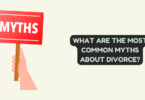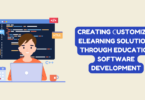If you’re facing the Kodi Config Wizard script error, you may be unable to use Ares Wizard to manage your Kodi addons and settings. This can be a frustrating problem to deal with, but fortunately, there are a few steps you can take to try to fix the issue.
It’s worth noting that the Kodi Config Wizard is no longer supported, so it may be a good idea to uninstall it and find an alternative way to manage your Kodi configuration. If you still want to try to fix the script error with Ares Wizard, here are some steps you can take:
- Check your internet connection: The script error could be caused by a poor internet connection or temporary server issues. Make sure your internet is working properly and try again later.
- Clear cache: Clearing your Kodi cache may help resolve the issue. Go to System > Settings > Add-ons > My add-ons > Program add-ons > Ares Wizard > Clear Cache.
- Disable other addons: Other addons installed on your Kodi system could be causing conflicts with Ares Wizard. Try disabling other addons one by one and see if the script error goes away.
- Reinstall Ares Wizard: If none of the above steps work, try reinstalling Ares Wizard. To do this, first uninstall the addon, then download the latest version of Ares Wizard and install it again.
Log File
If you’re experiencing the Kodi Config Wizard script error, you may want to check the Kodi log file to get more information about the issue. The log file can provide detailed information about what’s happening when you try to run Ares Wizard and can help you diagnose the problem. Here’s how to access the log file:
- Go to the Kodi home screen and select the gear icon to go to the Settings menu.
- Select System, then scroll down and select the Logging option.
- Turn on debugging by selecting the toggle switch next to Enable debug logging.
- Go back to the Kodi home screen and run Ares Wizard.
- Once you’ve encountered the script error, go back to the Logging menu and select the Show log option.
- You can now view the log file to see if there are any error messages related to the Kodi Config Wizard script error.
By checking the Kodi log file, you may be able to get more information about what’s causing the script error and take appropriate action to resolve it.
Benefit From A VPN
Using a VPN can provide many benefits when it comes to Kodi and can help you avoid the Kodi Config Wizard script error. Here are some of the main benefits of using a VPN with Kodi:
- Improved security: A VPN encrypts your internet traffic, making it more difficult for hackers or other malicious actors to intercept your data. This can be especially important if you’re streaming content on Kodi from untrusted sources.
- Enhanced privacy: A VPN can also help protect your privacy online by masking your IP address and making it more difficult for websites and advertisers to track your online activity.
- Access to geo-restricted content: Some Kodi addons may be restricted to certain regions or countries. By using a VPN, you can change your IP address to appear as though you’re in a different location, allowing you to access content that may otherwise be unavailable.
- Improved streaming performance: Some ISPs may throttle your internet connection when they detect that you’re streaming content on Kodi. By using a VPN, you can encrypt your traffic and make it more difficult for your ISP to detect that you’re streaming, potentially improving your streaming performance.
IPVanish For Kodi Users
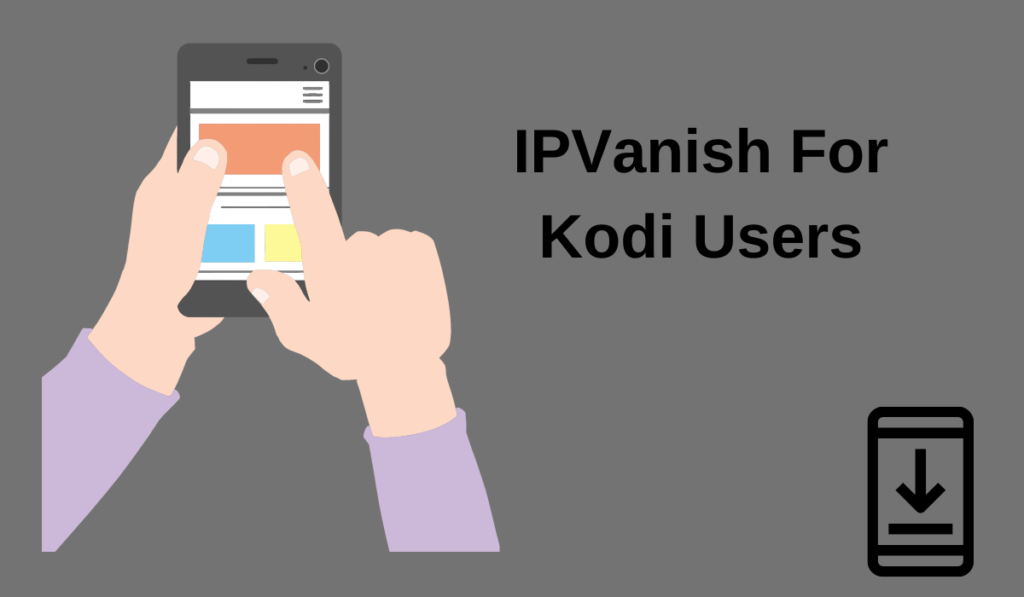
IPVanish is a popular VPN service that is often recommended for Kodi users who want to enhance their online privacy and security while avoiding the Kodi Config Wizard script error. Here are some of the key features of IPVanish that make it a good choice for Kodi users:
- Fast speeds: IPVanish has a large network of servers that are optimized for speed, making it a good choice for streaming content on Kodi. This can help prevent buffering and other performance issues that can be frustrating when using Kodi.
- Strong encryption: IPVanish uses industry-standard encryption to protect your internet traffic and keep your online activity private. This can be especially important when using Kodi to stream content from untrusted sources.
- No logging: IPVanish does not keep logs of your online activity, ensuring that your privacy is protected and your data is not being collected or sold to third parties.
- Easy to use: IPVanish has a user-friendly interface that makes it easy to connect to a VPN server and start using Kodi with enhanced security and privacy.
By using IPVanish with Kodi, you can enhance your online security and privacy, access geo-restricted content, and potentially improve your streaming performance while avoiding the Kodi Config Wizard script error.
Install The Ares Wizard Add-on For Kodi
Installing the Ares Wizard add-on for Kodi can be a helpful tool for managing your Kodi configuration and avoiding the Kodi Config Wizard script error. Here’s how to install the Ares Wizard add-on:
- Launch Kodi and go to the Settings menu.
- Select the System option, then scroll down to Add-ons and enable the Unknown sources option.
- Go back to the Kodi home screen and select the Settings icon again.
- Select File Manager, then select Add source.
- Enter the following URL: http://areswizard.co.uk/ and give the source a name, such as Ares Wizard.
- Go back to the Kodi home screen and select Add-ons.
- Select the open box icon at the top of the screen to open the Add-ons browser.
- Select Install from zip file, then select the Ares Wizard source that you just added.
- Select the repository.aresproject-x.x.x.zip file and wait for the add-on to install.
- Once the installation is complete, go back to the Add-ons browser and select Install from repository.
- Select the Ares Project repository and then select Program add-ons.
- Select Ares Wizard and then select Install.
- Wait for the installation to complete, then go back to the Kodi home screen.
- Select Add-ons and then select Ares Wizard to start using the add-on.
Use The Ares Wizard Add-On For Kodi | ares wizard script failed
Using the Ares Wizard add-on for Kodi can be a useful tool for managing your Kodi configuration and avoiding the Kodi Config Wizard script error. Here are some of the key features of the Ares Wizard add-on:
- Clear cache: The Ares Wizard add-on can help you clear the cache on your Kodi installation, which can help improve performance and potentially avoid the Kodi Config Wizard script error.
- Backup and restore: Ares Wizard also includes backup and restore features that allow you to create a backup of your Kodi configuration and restore it if anything goes wrong.
- Maintenance tools: Ares Wizard includes a variety of maintenance tools that can help you keep your Kodi installation running smoothly, such as a tool for removing unused files and a tool for cleaning up the database.
- Builds and addons: Ares Wizard also includes a selection of pre-configured builds and addons that you can install with just a few clicks.
Get Your Kodi Error Log With The Ares Wizard | ares wizard script failed
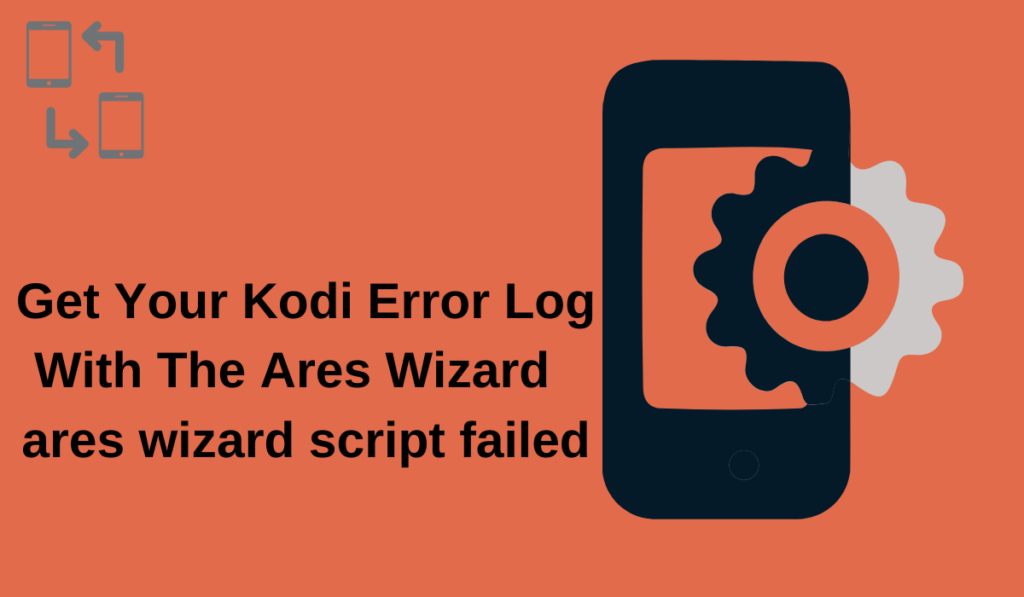
If you’re experiencing the Ares Wizard script failed error or any other Kodi error, you can use the Ares Wizard add-on to get your Kodi error log. Here’s how:
- Launch the Ares Wizard add-on from the Add-ons menu in Kodi.
- Select the Maintenance tab, then select the Generate Log button.
- Wait for the log to be generated, then select the View Log button.
- The log file will open in a text editor, where you can review it for errors or other issues that may be causing the Kodi Config Wizard script error or other problems.
By using the Ares Wizard add-on to generate and view your Kodi error log, you can potentially identify and troubleshoot issues with your Kodi installation. You can also share the log with others, such as a support forum, to get help with resolving any issues.
Frequently Ask Questions
Why can’t i put a build on Kodi?
If you’re experiencing issues with putting a build on Kodi, it could be due to a variety of reasons. One possible reason is the Kodi Config Wizard script error, which can cause problems with installing and using certain add-ons and builds.
Here are a few other common reasons why you might be having trouble putting a build on Kodi:
- Outdated Kodi version: If your Kodi version is outdated, you may encounter issues when trying to install a build. Make sure you’re using the latest version of Kodi to avoid compatibility issues.
- Insufficient storage space: Some builds require a lot of storage space to install, so make sure you have enough free space on your device before attempting to install a build.
- Corrupted build file: If the build file you’re trying to install is corrupted, you may encounter errors or issues during the installation process.
- Unsupported build: Some builds may not be supported by your version of Kodi or your device, which can cause installation errors or other issues.
What is Ares wizard used for?
Ares Wizard is a popular add-on for Kodi that can be used for a variety of purposes, including managing your Kodi installation and troubleshooting issues like the Kodi Config Wizard script error. Here are some of the key features and uses of the Ares Wizard add-on:
- Cache clearing: One of the main features of Ares Wizard is the ability to clear the cache on your Kodi installation. This can help improve performance and potentially resolve issues like the Kodi Config Wizard script error.
- Backup and restore: Ares Wizard also includes backup and restore features that allow you to create a backup of your Kodi configuration and restore it if anything goes wrong.
- Maintenance tools: Ares Wizard includes a variety of maintenance tools that can help you keep your Kodi installation running smoothly, such as a tool for removing unused files and a tool for cleaning up the database.
- Builds and add-ons: Ares Wizard also includes a selection of pre-configured builds and add-ons that you can install with just a few clicks.