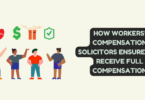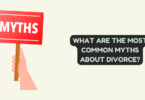If you’re wondering how to root Verizon Note 5 running on Android 7.0 Nougat, you’ve come to the right place. Rooting your device can give you administrative privileges and allow you to customize your phone beyond what the manufacturer intended. Rooting can also void your warranty and potentially harm your device if not done properly. With that in mind, let’s explore how to root Verizon Note 5.
Before we get started, it’s important to back up all of your important data and make sure your device has at least 50% battery life. Next, you’ll need to enable Developer Options on your device. Go to Settings > About Phone > Build Number and tap it seven times. You should see a message indicating that you are now a developer.
Once you’ve enabled Developer Options, you’ll need to enable USB debugging. Go to Settings > Developer Options > USB Debugging and toggle it on. This will allow your computer to communicate with your device.
Disclaimer:
Before proceeding with how to root Verizon Note 5, it’s important to understand that rooting your device comes with risks. Rooting can potentially brick your device, void your warranty, and expose your phone to security vulnerabilities. It’s crucial to thoroughly research the process and understand the potential consequences before proceeding. You only root your device if you have experience with rooting and are comfortable with the risks involved.
With that said, if you’re confident in your abilities and understand the risks, let’s move on to the steps to root Verizon Note 5 running on Android 7.0 Nougat.
The first step is to download the appropriate rooting files. There are many sources available online, so be sure to research and download files from a reputable source. Once you’ve downloaded the files, extract them to a folder on your computer.
PRE-REQUISITES
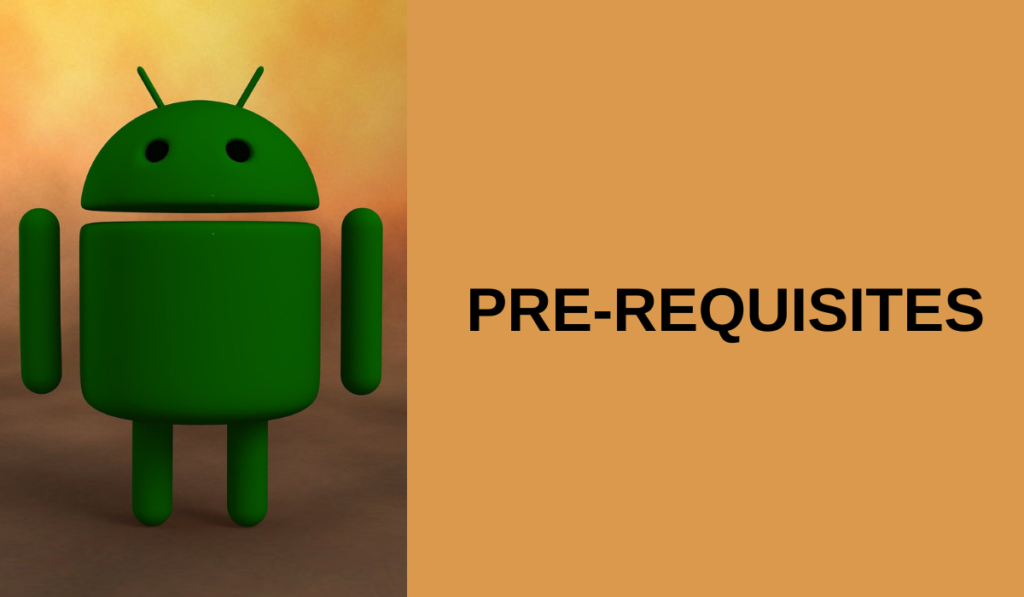
Before attempting to root Verizon Note 5, it’s important to have a few pre-requisites in place. Ensure that your device is fully charged or has a minimum of 50% battery life remaining. This will prevent your device from turning off during the rooting process, which can potentially brick your device.
Take a backup of all your important data such as contacts, messages, photos, videos, and documents. Rooting your device will wipe all data from your phone, and having a backup will help you restore your data after the rooting process is complete.
You will need to download the necessary software to root your device. This includes Odin, the Samsung USB driver, and the rooting files for your specific model of Verizon Note 5. It’s important to download the correct files for your device, as using the wrong files can cause irreparable damage to your device.
How to Root Verizon Galaxy Note 5 SM-N920V On Android 7.0 Nougat Using CF-Auto-Root
You have the necessary pre-requisites in place, let’s move on to the steps to root Verizon Note 5 SM-N920V on Android 7.0 Nougat using CF-Auto-Root.
Step 1: Download the CF-Auto-Root file for your specific model of Verizon Note 5 from a trusted source. Extract the downloaded file to a folder on your computer.
Step 2: Boot your device into download mode. To do this, turn off your device and hold the Volume Down, Home, and Power buttons simultaneously until you see a warning message on the screen. Press the Volume Up button to enter download mode.
Step 3: Connect your device to your computer using a USB cable. Open the Odin tool on your computer and wait for the software to recognize your device.
Step 4: In Odin, click on the AP button and select the CF-Auto-Root file that you extracted earlier.
Step 5: Ensure that the “Auto Reboot” and “F. Reset Time” options are checked in Odin. The “Re-Partition” option should be unchecked.
Step 6: Click on the “Start” button in Odin to begin the rooting process. Do not disconnect your device from the computer during the process.
Step 7: Once the rooting process is complete, your device will automatically reboot. You should see a green “PASS!” message in Odin.
What is Rooting and How does it help Verizon Galaxy Note 5 N920V?
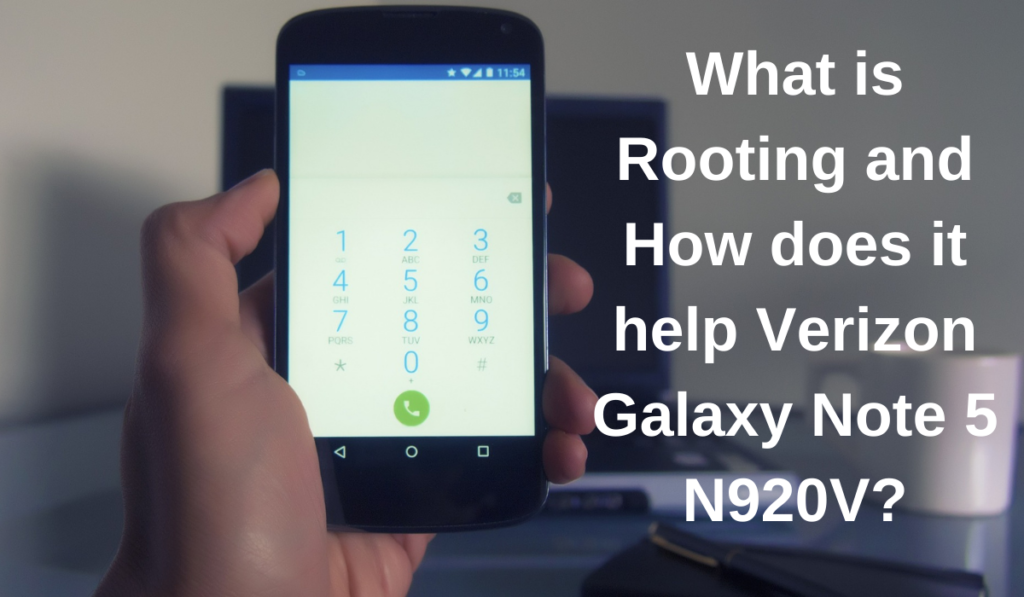
Rooting is the process of gaining administrative access to your device’s operating system, allowing you to modify system files and settings that are typically inaccessible. By rooting your Verizon Note 5 N920V, you can remove bloatware and install custom ROMs, kernels, and apps that are not available on the Google Play Store. Rooting can also allow you to overclock your device’s CPU, giving you better performance and speed.
Rooting your device can also help you to improve your device’s battery life and free up storage space. You can use apps like Greenify to put unnecessary apps to sleep, which can significantly improve your device’s battery life. You can also use apps like Link2SD to move apps to your device’s SD card, freeing up valuable internal storage space.
Frequently Ask Questions
Steps to Flash Chainfire’s Auto-Root Package on Verizon Galaxy Note 5
If you prefer to use Chainfire’s Auto-Root package to root your Verizon Note 5, here are the steps to flash it:
Step 1: Download the Chainfire Auto-Root package for your specific model of Verizon Note 5 from a trusted source. Extract the downloaded file to a folder on your computer.
Step 2: Enable USB debugging and OEM unlocking in your device’s Developer Options settings, as described in the pre-requisites section.
Step 3: Boot your device into download mode. To do this, turn off your device and hold the Volume Down, Home, and Power buttons simultaneously until you see a warning message on the screen. Press the Volume Up button to enter download mode.
Step 4: Connect your device to your computer using a USB cable. Open Odin on your computer and wait for the software to recognize your device.
Step 5: In Odin, click on the AP button and select the CF-Auto-Root file that you extracted earlier.
Step 6: Ensure that the “Auto Reboot” and “F. Reset Time” options are checked in Odin. The “Re-Partition” option should be unchecked.
Step 7: Click on the “Start” button in Odin to begin the rooting process. Do not disconnect your device from the computer during the process.
Step 8: Once the rooting process is complete, your device will automatically reboot. You should see a green “PASS!” message in Odin.
Here are the some of the features you can do after enabling root access :
After enabling root access on your Verizon Note 5, you can take advantage of a range of features and benefits that are not available to unrooted devices. Here are some of the things you can do with root access:
- Install custom ROMs: With root access, you can install custom ROMs on your Verizon Note 5. These are custom versions of the Android operating system that can offer additional features and functionality that are not available on the stock ROM.
- Remove bloatware: Root access allows you to remove pre-installed apps that come with your device, commonly known as bloatware. This can help you to free up storage space on your device and improve its performance.
- Overclock your device: Root access allows you to overclock your device’s CPU, which can give you better performance and speed.
- Backup your device: With root access, you can use apps like Titanium Backup to create a complete backup of your device, including all of your apps, settings, and data.
- Install root-only apps: There are many apps that require root access in order to function properly. By enabling root access, you can take advantage of these apps and their features.
- Customize your device: Root access allows you to customize your device in ways that are not possible on an unrooted device. You can change the appearance of your device, customize the user interface, and install custom fonts and themes.