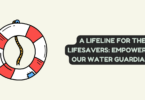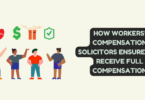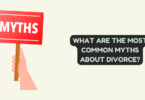How to Upload app via Firebase
Firebase is a pivotal tool for seamless app development and deployment. Its significance lies in simplifying complex tasks, making it a go-to platform for app uploads. This guide unveils the entire process, tailored for beginners, showcasing Firebase’s user-friendly approach, including the convenience of utilizing real device testing. Streamlining app management and enhancing functionality, Firebase sets the stage for a hassle-free journey from development to deployment.
Prerequisites: Getting Ready for the Upload
Essential Prerequisites for Seamless App Deployment via Firebase
Before embarking on the exciting journey of deploying your app through the power of Firebase, it’s vital to ensure that you have a solid foundation in place. Here’s what you need to prepare before taking the plunge:
- Google Account: As Firebase is intricately woven into the Google ecosystem, having a Google account is your key to unlocking its features. This account provides you access to the Firebase Console, granting you control over the deployment process and its array of services.
- Firebase Project: A successful app deployment hinges on having a Firebase project at the heart of your endeavor. Creating this project is a breeze – simply head over to the Firebase Console, click “Add project,” and follow the prompts. If you’re already a part of the Firebase community with an existing project, that project can seamlessly serve as the foundation for your app deployment journey.
- Developed Mobile App (Android/iOS): At the core of your app deployment ambitions lies a fully developed and meticulously tested mobile application. This app, meticulously crafted and refined, is the embodiment of your creativity and innovation, ready to be shared with the world.
- Firebase CLI (if needed): For those who relish greater control and wish to delve deeper into the deployment process, the Firebase Command Line Interface (CLI) stands as a formidable tool. While not an obligatory component, the CLI opens up avenues for advanced users to interact directly with Firebase services through their terminal, adding an extra layer of precision to the deployment process.
Armed with these essential prerequisites, you’re poised to embark on your journey towards seamless app deployment via Firebase. Each element plays a crucial role in ensuring that your deployment experience is smooth, successful, and imbued with the power of Firebase’s innovation.
Step 1: Setting Up Your Firebase Project
Creating or selecting an appropriate Firebase project is the first step toward uploading your app. Here’s how you can do it:
- Creating a New Firebase Project: After logging into your Google account, visit the Firebase Console. Click on “Add project” and follow the prompts. You’ll need to provide a project name, choose your preferred analytics settings, and select your region.
- Using an Existing Firebase Project: If you have an existing Firebase project, simply select it from the project list in the Firebase Console.
- Key Settings: Before proceeding, pay attention to key settings within your Firebase project. These might include setting up authentication methods, enabling Cloud Firestore or Realtime Database, and configuring storage solutions. Tailoring these settings according to your app’s requirements is crucial for a successful upload.
Step 2: Configuring Your App for Firebase
Integrating your application with Firebase using the Firebase SDK constitutes a crucial stride that unleashes its complete potential. Below are the steps to accomplish this:
- Importing Firebase SDK: Commence by incorporating the Firebase SDK into your application project. Firebase supplies extensive guidelines for Android (via Gradle) and iOS (via CocoaPods), which expertly walk you through this procedure.
- Platform-Specific Setup: Depending on whether your development pertains to Android or iOS, there are distinct procedures to adhere to for initializing the SDK and establishing a connection between your application and the Firebase project.
- Utilizing Firebase Services: Once established, you unlock access to a plethora of Firebase services. These encompass authentication, real-time database functionality, cloud storage, and more. Harness these services to amplify your application’s capabilities and enrich the user experience.
Step 3: Preparing Your App for Upload
Before you’re ready to deploy your app via Firebase, there are certain preparations that must be made:
- Finalize App Version: Ensure that your app is in its final version. Make any necessary updates, improvements, and bug fixes before proceeding.
- Thorough Testing: Rigorously test your app on various devices and scenarios to identify and rectify any potential issues. Firebase’s Real Device Cloud Testing can be incredibly useful for this purpose, allowing you to test your app on a wide range of real devices.
- Permissions and Certificates: Verify that your app has the necessary permissions and certificates required for a seamless deployment. This is particularly crucial for iOS apps, as they require proper certificates to ensure smooth functioning on user devices.
Step 4: Uploading Your App
Uploading your app to Firebase is the heart of the deployment process. Let’s break down the process for Android:
Substep 4.1: Uploading Android App
- Generate Signed APK: Using Android Studio, generate a signed APK for your app. This signed APK is necessary for distribution and installation.
- Locate Generated APK: After generating the signed APK, locate the file on your computer. Remember its location, as you’ll need it for the next step.
- Firebase Console Upload: In the Firebase Console, navigate to your project and select “Develop” from the left-hand menu. Under “Distribution,” choose “App Distribution.” Follow the prompts to upload your signed APK, and Firebase will guide you through the rest of the distribution process.
- Common Issues and Troubleshooting: While Firebase streamlines the process, occasional issues might arise. Be prepared to troubleshoot issues related to incorrect APK versions, mismatched certificates, or incomplete settings. Firebase’s documentation and online communities can provide invaluable guidance.
By following these steps, you’ll be well on your way to successfully uploading your Android app via Firebase.
Stay tuned for the continuation of this guide, where we’ll cover uploading iOS apps, testing the uploaded app, and distribution strategies. Your app’s journey from development to deployment is within reach, and Firebase is your trusted companion for this exciting voyage.
Mastering App Deployment with Firebase: From Upload to Distribution
In the dynamic world of app development, Firebase has established itself as an indispensable tool for simplifying the deployment process. As we continue our comprehensive guide to uploading your app via Firebase, we delve into the intricate details of iOS app deployment, testing, distribution options, and how Firebase can be harnessed for effective monitoring and updating.
Substep 4.2: Uploading iOS App
For iOS app developers, the deployment process follows a slightly different path. Here’s how to navigate it:
- Archiving with Xcode: To prepare your iOS app for upload, you’ll need to archive it using Xcode. Archiving bundles your app and its resources into a single package that’s suitable for distribution.
- Locating the Archived File: After archiving, Xcode creates an archived file with a .xcarchive extension. This file contains your app, its binary, and necessary resources. Locate the archived file within Xcode’s “Organizer” window.
- Firebase Console Upload: Head to the Firebase Console, navigate to your project, and select “Develop” from the menu. Under “Distribution,” choose “App Distribution.” Follow the prompts to upload your archived iOS app. Firebase will guide you through the remaining steps, including setting up distribution groups and release notes.
- Common Issues and Troubleshooting: While Firebase simplifies the process, potential issues might surface. These could involve mismatched bundle identifiers, provisioning profiles, or invalid certificates. Refer to Firebase’s documentation and online communities for assistance in troubleshooting.
Step 5: Thorough Testing and Monitoring
With your app successfully uploaded, the focus now shifts to thorough testing and monitoring.
- Testing Importance: Emphasize the critical nature of testing to ensure the app’s stability and functionality. Comprehensive testing minimizes the chances of user-facing issues post-deployment.
- Firebase Test Lab: Firebase offers the Test Lab, a cloud-based testing infrastructure that allows you to test your app on a wide range of real devices. This ensures your app behaves consistently across various configurations.
- Monitoring Tools: Briefly discuss Firebase’s monitoring tools, such as Performance Monitoring, which provides insights into your app’s performance on real user devices. Firebase Crashlytics is also invaluable for tracking and analyzing app crashes.
Step 6: Distribution and Monitoring
The distribution phase is pivotal in making your app accessible to users while simultaneously monitoring its performance.
- Distribution Options: Explain the diverse distribution options, including the Apple App Store for iOS apps and the Google Play Store for Android apps. Each platform has its guidelines and review process.
- Firebase App Distribution: Introduce Firebase App Distribution, a tool that enables beta testing. This tool allows you to distribute pre-release versions of your app to a limited group of testers, ensuring feedback before the public release.
- Firebase Crashlytics: Dive deeper into Firebase Crashlytics, which not only tracks crashes but also offers detailed crash reports to help you identify the root causes of issues.
Step 7: Efficiently Updating Your App
As your app evolves, updates become inevitable. Firebase offers a streamlined process for updating your app without hassle:
- Update Process: Walk readers through the process of updating an app via Firebase. Highlight how Firebase helps in minimizing user disruption during updates.
- Version Management: Cover strategies for managing different app versions effectively. Explain how Firebase’s versioning system can assist in maintaining a coherent update history.
Bonus Step: Enhancing Testing Precision with Firebase Real Device Testing on LambdaTest
In your quest for a robust app deployment, consider adding an advanced layer of testing using Firebase and LambdaTest. LambdaTest’s Real Device Testing integrates seamlessly with Firebase, allowing you to ensure your app’s functionality across 3000+ environments including real devices. It also support all mobile app testing frameworks such as Appium, Espresso, Solenoid and many more.
Why LambdaTest’s Real Device Testing?
- Comprehensive Coverage: LambdaTest offers access to a diverse set of real devices and browsers. This helps you identify any device-specific or browser-related issues that might affect your app’s performance.
- Responsive Design Validation: Ensure your app’s responsiveness by testing it on different screen sizes and orientations. LambdaTest’s Real Device Testing helps you validate that your app looks and works as intended on various devices.
- Early Issue Detection: By incorporating real device testing during the development phase, you can catch and address bugs early, saving time and resources in the long run.
Integration with Firebase Real Device Testing:
- Sign Up first: If you don’t have an account, create one on LambdaTest. You can choose from various plans based on your testing needs.
- Combine Real Device Testing: Integrate LambdaTest’s Real Device Testing with Firebase Test Lab. This fusion allows you to extend your test matrix to real devices and browsers offered by LambdaTest.
- Automation for Efficiency: Leverage LambdaTest’s automation capabilities for repeated testing across devices and browsers. This integration fits well within your CI/CD pipeline for efficient testing.
Benefits at a Glance:
- Thorough Validation: Combining Firebase Real Device Testing with LambdaTest ensures a comprehensive validation of your app’s functionality and appearance across diverse environments.
- Efficient Testing: LambdaTest’s cloud-based testing minimizes the need for physical devices or VMs, streamlining your testing process.
- Improved User Experience: By identifying and rectifying potential issues early, you’re poised to provide users with a polished and glitch-free experience.
Conclusion: Embrace the Power of Firebase
Recap the advantages of leveraging Firebase for app uploads and deployment. Reiterate the ease and convenience offered by Firebase throughout the deployment journey.
Encourage readers to further explore the plethora of Firebase features beyond app uploads. Emphasize how Firebase’s holistic suite can contribute to enhanced user experiences, streamlined development, and robust app maintenance.
With this guide, readers are well-equipped to confidently navigate the intricacies of app deployment via Firebase. Your app’s journey from creation to user devices is now smoother and more efficient than ever before.