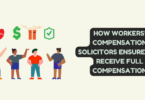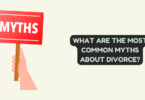What is Facebook Pixel
Facebook Pixel is a tool that helps us measure and optimize our advertising campaigns on this platform. In recent months there have been a series of changes in its configuration, but its essence remains the same.
Facebook Pixel allows measuring conversions in order to monitor and analyze the actions that users take on our website after seeing our Facebook ad.
This code tracks the conversion and provides us with data to calculate the return on investment, in addition to allowing us to optimize the ads by showing them to the users with the highest probability of taking an action and reaching the Internet users who visited our site again. website, remarketing.
What is the Facebook Pixel
The Facebook pixel is a piece of javascript code that we insert on our website for the purpose of tracking conversions. Thanks to the pixel we can measure various events such as:
➡️ Visits to our website
➡️ Items added to the shopping cart
➡️ Items added to wishlist
➡️ Added payment information
➡️ Payment started
➡️ Product purchase
➡️ A potential customer (Lead)
➡️ Registration completed
➡️ Search on the website
➡️ Content displayed
The functionality of Facebook Pixel is to measure the conversions of our advertising campaigns on Facebook and the cost of each of them since we can configure the tracking by assigning a monetary value.
How to create Facebook Pixel
We first go to the Facebook Ads Creation page. To insert the Pixel on our website, we can do it from the Ads Manager or Power Editor. Once on the main page, in the “Assets” section we can see the “Pixels” subcategory.
If we have never installed it on our website when we click on “Pixel” a first screen will appear that will indicate the steps to follow. On the next screen, we write the name of the Pixel (I advise that the name be related to the advertising account) and click on Create Pixel. We have already created our Pixel, now we must install it.
How to install Facebook Pixel
Once we have created our Pixel, and remember that it is only possible to create one per advertising account, we must install it. The Ads Manager is very intuitive and will mark the steps to follow, there is no loss. The next screen that pops up is the installation of our pixel code.
We can choose any of the two options to install it, in addition to having as supporting the More information option where it redirects us to the Facebook Company page and explains the selected option in detail. In this case, we are going to choose the second option to install our code manually.
From this moment we have three processes:
# 1 Install the pixel base code.
# 2 Install the event code.
# 3 Check the state of the pixel.
One premise that we must take into account is that the base code of the pixel must be inserted in the header code of each page of the website, above the < head > tag and it is very important that the code is not modified.
To install the code we can do it in several ways:
➡️ Copy and paste the code directly on our page. For this, we must know where to find the < head > tag.
➡️ Use a tag manager that easily tells us the steps to follow. In this case, we reach the same point as if we had selected “use a tag manager” in the previous step.
If our website is created in WordPress, there are a wide variety of tools that make it easier for us to manage tags, but I personally like the Tracking Code Manager plugin. We download and install it on our page and edit it by pasting the Code that Facebook has provided us and select in the ” Before < Head >” tab.
If you handle yourself well in terms of programming, you can manually put the code yourself in the header.php of the theme you are using.
Finally, we check the status of the Pixel, from the main page of Power Editor or Ads Manager.
But you can also go for the Google Chrome extension called Facebook Pixel Helper. You just have to install it in your browser and once on the page, it tells you if there is a Pixel installed and the type. In addition, this extension shows you all those pages that have it, a good way to know if the competition is measuring their conversions.
If we had the pixel code created and we just want to install it, we go to Facebook Pixel, Actions, and Insert the Pixel; And we have to perform the same steps that I have previously described to insert the code in our web page. Remember, without modifying it and between the < head > and < head > tags.
Set up conversion tracking
The Facebook Pixel configuration is not only intended to measure the conversions of visits to your website, as we can also create personalized conversions where we can obtain information on specific actions carried out by the user. To do this, we go to “Facebook Pixel” and “Create conversions”. In the pop-up window we have two options:
If we select the custom conversion tracking we would only have to select the category and the URL where we want the conversion to be measured, quite simple. However, event conversions are trickier since you have to insert the event code after the original, but only on the pages, you want to convert from. To do this, you select an event from the list (search, content viewed, potential customer, purchase, etc.), copy the code, and paste it after the initial pixel code.
For example, suppose that on our website we sell ebooks and we have a category in the menu to be able to purchase them, in this case, we are interested in measuring the conversions of the “ Buy ” event. For this, we will insert it on our Thank you page, which would be the one that indicates that the purchase has occurred.
A very simple way to do it is with the Plugin for WordPress that I have named Tracking Code Manager above. We select the event, copy the code, and insert it into our website choosing the specific page where we want the conversion to be measured, in this case, the Ebooks page.
As you can see, the event has a value and currency assigned that we must modify and put the terms that we consider. The same goes for the content viewed event, item added to cart, item added to the wishlist, lead, and registration completed.
We can insert as many events as we want on our page and through the statistics and analytics of Facebook measure the number of conversions and the cost of each of them.
Once we have created and installed the tracking code on our website, we must create an advertising campaign in order to increase visits and actions on our page. In the ad creation tool or Power Editor, we select the ad “increase website conversions” and the pixel. We configure our ad in all segments and sections and publish them.
To measure conversions in the “Ads” section of the ad manager panel we can view the results, costs, and other values. This data is thrown by the campaign that we created “increase conversions on the website”.
I hope that with this article you have understood what Facebook Pixel is, the purpose of using this tool, how to install it, and how it works. Do not hesitate to share it on your social networks.
If you want to learn more and become an expert in social networks, I recommend the Master in Community Management: Business 2.0 and Social Networks, with which you will become a specialist in the planning and strategic management of social networks.